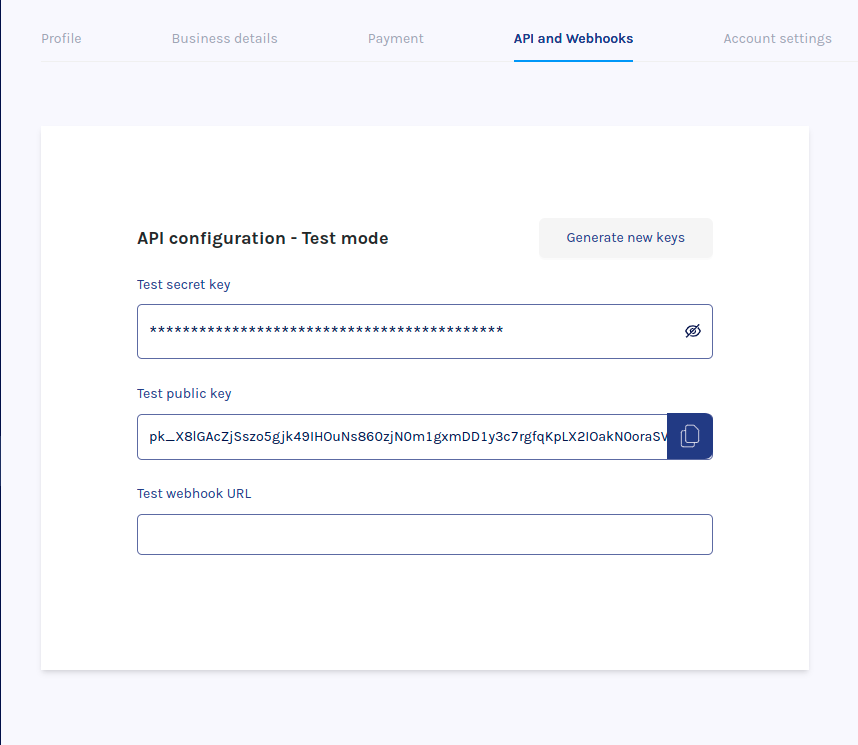Using your API key
Learn how to obtain and use your API keys
To use your key, add it to the Authorization header of your request.
Go to your business dashboard settings and find your keys.
2. Copy the key you want to use. If you have not completed the KYC process, only your test keys will be present.
3. Include the key in the Authorization header of your requests to the IvoryPay API
Last updated